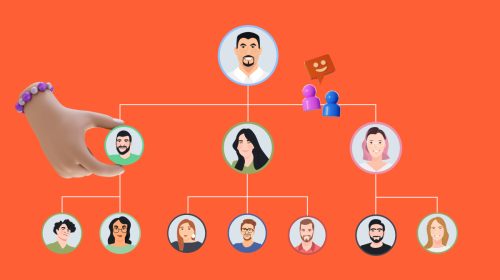
Content Types
Features & Assets


Some of the best infographics tools and infographic maker software areVisme, Venngage, Canva and Piktochart.
In this comparison guide for 2023, we compare these and many more infographic tools to help you choose thebest infographic makerfor your business.
Let’s get into it.
Before we start, here is a video with 40 infographic design ideas to create your own.

Creating an infographic with Visme is surprisingly simple.
Customizable content blocks make it easy to edit an infographic section by section without adjusting the entirety of the content. We know the pain of having to move everything over when all you needed was half an inch below an icon.
Of the best tools for infographics on this list, Visme is at the top because it can do anything you need it to do. You make not just infographics, but also hundreds of other designs.
Visme's drag-and-drop editor has all the visual assets you could ever need to create a memorable infographic. Create either static infographics or fully animated and interactive designs.

Select from millions of free stock photos, videos, shapes, icons, illustrations and animated characters. You can also embed third-party content like YouTube videos or JotForms.
All visual assets are customizable to fit your brand colors or theme. The animated characters have a selection of poses and settings, as well as clothing and skin color options.
Visme offers a vast selection of data visualization tools for your infographics.

Visme offers a robust brand kit feature that lets you store your brand elements for use across all your designs, including infographics.
You can store your color palette, typography, logo and branded templates, and share it with your team so they can create on-brand infographics every single time.

Add text to customize as you wish or start with pre-designed text blocks. Use your fonts by uploading them to a Brand Kit.

With the content block library, putting content together fast is as easy as cutting and pasting. There are hundreds of blocks to choose from in different styles and for various purposes.
Each infographic content block has a drag bar, as well as a main bar for the entire infographic. These size-adjusting bars help you create infographics as tall or as short as you like, while giving you the ability to manipulate every block in the same way.
When you drag the first block’s length, all the blocks below it move as well, dissolving the need to adjust every element’s position to fit again.
Visme offers advanced collaboration features like commenting and annotation tools so you can create infographics and other designs with your team.

The free accounts on Visme have everything you need to get started with any type of visual content, not just infographics.
The Visme template library offers hundreds of infographic templates.
You’ve got options for every type of content. From survey results to timelines and everything in between. You can search through them easily using the category list.

This makes it easier to create DIY infographics that look like they've been created by a professional designer. Plus, it takes minutes, not hours, to customize an infographic template.
The range of templates in our library is always growing, and our graphic designers are constantly creating new ones for you.
Visme is ideal for pretty much everyone, from content marketing specialists to history teachers.
With Visme, you can create all types of visual designs; that’s why it’s perfect for small, medium and large businesses, nonprofits, classrooms, and even freelance graphic designers.


Infographics are the main affair at Venngage. That’s h they got started and it’s still their most notorious offer. They do offer other types of graphic design templates if you need them.
Venngage has a large selection of icons and illustrators organized in searchable categories. Unfortunately, the colors of the illustrations can’t be changed and must be used as-is. The icons do have customization.
There’s also a small selection of background gradients and patterns to apply to an infographic’s main background area.

Venngage offers plenty of options for visualizing data. There are all types of customizable charts and widgets.
Set up a brand kit and have it readily on hand in the left sidebar. Keep logos, color palettes and fonts in one easily accessible place.
与Venngage业务,应用品牌颜色和日志o automatically to any template.
Apart from the usual text options, Venngage offers pre-designed text blocks in different styles.
With a business subscription, you can work on projects as a team. Real-time collaboration is available for one-page designs.

Venngage has a free plan with limited resources so anyone can try out the tool, see how they like it, and discover all the possibilities of a Premium or Business plan.
Venngage has lots of template varieties and new ones are introduced all the time. Not all templates are vertical, and there are also horizontal designs. You can use the category menu to find a template in one of many categories.
Venngage is perfect for anyone needing an infographic template to customize without much need to customize illustrations or the size of the design’s content.
Infographics in the Venngage library are good for marketers, bloggers, entrepreneurs, students, small business owners and entrepreneurs.

Canva is an all-in-one content creation tool, considered by many as one of the best tools for infographics available out there.
But infographics are only one section of what they offer. Nevertheless, they’re easy to find inside the marketing templates section, between all the social media posts.
Canva has a large variety of visual assets, from simple icons to colorful illustrations and animated stickers. So much that it can be overwhelming to some people.

Some icons are illustrations that have editable color palettes, while others are not customizable. To stay on brand, you have to search for the right icons.
There are plenty of shapes and frames, though, to help you create infographics in different styles.
The Canva editor also has charts for data visualization. Unfortunately, they are relatively limited in comparison to Venngage and Visme.
The text features in Canva have both the standard editing choices plus plenty of pre-designed text compositions. These are easy to edit and customize.
A stand-out feature in Canva is their new real-time collaboration tool. Team members can work on a project together and see what the other person is doing as they do it.
When you choose to view a template, be it an infographic or anything else, there’s a set of design details. These include the colors and fonts used for that template.

Canva has the reputation of being the best free graphic design platform. You can indeed get a lot done on the free plan, but there are some limitations.
The Canva infographic templates are available in a standard size of 800 x 2000 pixels. You can click on the resize option and adjust as you like to change the design’s size.
The majority of templates are perfect for blogs in informational-style designs like lists and timelines. There are a few data visualization templates but not too many.
Canva is the perfect tool for individual users like content creators, bloggers, small business owners, virtual assistants and social media managers.
Likewise, it’s also a good tool for small business teams and companies that create a lot of visual content for digital marketing.


Piktochart is another tool geared mostly towards infographic creation and design.
Unlike most other infographic tools on this list, Piktochart is more similar to Visme in that they offer solutions for businesses instead of just bloggers and content creators.
Piktochart has been a long-standing favorite for infographics and is always up to date with trends.
This infographic tool has a considerable selection of icons and illustrations to choose from. Some of the graphics are color customizable and some aren’t, so choose wisely.

Piktochart has around 15 charts to choose from plus maps. The functionality is similar to Visme in that you can either add data manually or import from a CSV or Google Sheet.
Most charts in Piktochart are standard, but there are some nice radial charts and hierarchy charts in different shape styles available.
Much like the other tools on this list, text is available in simple form and in the form of pre-designed text blocks in many different styles. Most of them are customizable.
Piktochart also has customizable content blocks. When you’re adjusting elements in one content block, a mini menu helps you personalize the design’s background, size and position.
Like the Visme content blocks, Piktochart offers a library of design components for lists, timelines and comparisons.

The free plan in Piktochart is perfect for trying out the tool and seeing if it’s the right one for you.
The most noticeable feature in Piktochart is that their infographics have a lot more space than others. They almost look like websites. The template design is balanced and easy to edit.
To search for an infographic, you have to click on the search bar and then a dropdown menu appears. There’s a long list of topics and styles to choose from.
This infographic tool is great for marketers, entrepreneurs, team leaders and other content creators who aren’t necessarily bloggers.
There are also many infographic templates with data visualization features in various styles. You’ll see Piktochart more inside websites than on Pinterest boards.

Snappa has a more fun and colorful approach to their designs.
They’re also mostly a social media graphics tool but they do have some infographics available. Their infographics are generally simple, more often in an informational or list style.
Along with the regular shapes and some simple icons, Snappa also offers vector elements.
These design elements can be resized to any dimension for creating atmosphere and composition in an infographic. The shapes range from blobs to sketch lines.

There aren’t any data visualization tools in Snappa.
Text options are limited. There are no pre-designed text blocks.
Snappa has a background remover if you need to add cutout images to your infographics.
To easily share infographics on social media, Snappa offers an integration with Buffer, making it easier to share infographics directly to Pinterest.

The free version of Snappa gives you access to all the templates and design elements. But then you have a limit on how many designs you can download per month.
The infographic templates in Snappa are overall very colorful. Many of the templates are lists and the color schemes are cheerful and attractive for a younger audience.
Snappa is perfect for bloggers and educators. This infographic tool is also useful for social media managers and content creators.

Easel.ly is the only infographic tool on this list that exclusively offers infographic design, and there are no other types of templates available in this tool.
Getting started with the tool is easy, but you can’t see all the assets unless you pay for a Pro subscription, which is the least expensive on this list.
The visual assets in Easel.ly include icons, illustrations, photos, shapes and lines. There is also a collection of simple animations. As a free user, you don’t have access to see the entire visual asset library.

There is a selection of charts available to add into infographics easily. The edit options, nonetheless, are limited for the charts.
Text options are limited. There are no pre-designed text blocks, but there are options for bullet lists.

Easel.ly is the most affordable infographic tool on the list. There isn’t exactly a free plan but you are allowed to see how the tool works.
The infographic templates in Easel.ly are varied but mostly have intense contrasting colors. The topics chosen for the templates are primarily educational and informative.
Easel.ly is mostly geared towards students and educators. The Pro account offers 30 free student accounts but only the business accounts permit the commercial use of finished graphics.

Infogram is mostly about data visualization.
Their primary offer is all about charts and elements to visualize any kind of content. Apart from vertical infographics, they also offer infographics in social media sizes.
Infogram offers icons from The Noun Project, GIFs and stickers from GIPHY and a selection of shapes. There are no available illustrations or animations.

As expected, Infogram has a large selection of charts. A few are different from the other infographic tools, particularly tree charts and word clouds.
数据可以手工添加或从SQL da进口tabases and CSV files.
Text options include heading levels, tables and regular text as well.
This infographic tool offers “Callouts.” These are interactivity functions to create links between slides and hyperlinks to external sites.
The Infogram editor also offers content block style elements in different styles. The two most popular ones in their collection are flowcharts, timelines and diagrams.

The free plan has access to all the interactive charts and other elements in the editor. It’s enough for someone to try out the tool and see if it’s the right fit for them.
Most of Infogram's infographic templates have charts in them. Not all of the templates are vertical; there are also plenty of other sizes that can be used on blogs and social media.
Infogram is the ideal infographic tool for anyone looking to create infographics from data sets.
These users are most likely marketers, business owners, entrepreneurs, data analyst professionals, and the like. Infogram is also a good choice for students in higher-level education.


Genial.ly is an infographic tool mostly for creating interactive content, not just infographics but also plenty of others. Their design style is quite varied and unique, even a bit artistic.
In Genial.ly, visual assets are called resources. These include icons, shapes, illustrations, scenes and silhouettes. Icons are customizable, but the illustrations are not.

在再保险数据可视化的工具sources tab. There are 15+ charts and maps with simple customization options.
Along with regular text options, there are plenty of pre-designed text blocks.
The biggest attraction in Genial.ly is the interactive features available for any project, including infographics.
Interactive infographics with tooltips, pop-up windows and links to other sites should be downloaded as an HTML file or shared as a link.
Like other infographic tools in this list, Genial.ly also offers pre-designed blocks with different combinations of content types to create infographics quickly.

Prices for Genial.ly have two angles; education and professional. The free version offers all the tools to create an infographic but you won’t be able to download it, only share it as a public link.
Here's a summary of the Professional pricing:
Of all the infographic tools in this list, Genial.ly is the only one that offers infographics in vertical and horizontal layouts as separate categories in their template library.
Genial.ly is mostly for corporations, the media, educators, and designers. Not so much for individuals or bloggers.

Easil is an infographic tool that offers social media marketing solutions.
Their editor has a design approval workflow for brand managers to control the design process of branded marketing materials.
Easil has all the regular visual assets like shapes, icons and illustrations. But they also have unique visuals like shape masks and pattern tiles.

There’s a minimal amount of data visualization tools in Easil. They have only just added a Beta version of a tables feature.
Text options are limited in Easil. In paid plans, you can upload your brand fonts.
Paid plans in Easil have a collaboration tool called the “design approval workflow.” This feature helps hierarchical teams work together on a project.
The designer asks for approval and the brand manager gives feedback and/or approves the design.

The free Easil plan has all you need to try out the tool with the free templates and assets. For a full experience, you’d need to get a paid subscription.
Most of the available templates in Easil are lists in creative layouts. There are no data visualization options.
Easil infographics are best for bloggers and small business owners with a Pinterest strategy. Other types of templates available in the editor are suited for social media, so other ideal users are social media managers, teams or agencies.

BeFunky started as a photo editing app. Infographics are not their primary offer, but they do have enough tools to create simple infographics quickly.
It can take a little while to get used to how the features work inside the editor.
I wouldn’t say that BeFunky is one of the best infographic tools, but it does the job if you already have a subscription for your social media graphics.
The graphics are available behind the heart tab in the toolbar. To search for available graphics, click on the heart and a new window opens.

In there, you can search icons and illustrations under three categories; outline, solid and multicolor. Unfortunately, it covers the editor while you choose.
There aren’t any data visualization features in BeFunky.
The text options are limited.
Befunky照片编辑功能相当extensive and are available from within the graphic design canvas. Editing is a paid feature, though.

The BeFunky free plan is limited but can give you a good if it’s the right tool for you or not.
BeFunky offers a limited selection of infographic templates. The available ones seem to be perfect for blogs and social media content.
This infographic tool is ideal for social media content creators and bloggers.

Adobe Spark is the smaller sibling of Adobe Photoshop and Illustrator. Its purpose is to create easy visuals for social media without going through all the hoops of Photoshop or Illustrator.
This is the best infographic tool for individuals who enjoy using Adobe tools and don’t want to go spending on another subscription somewhere else.
在Adobe火花包括视觉资产可用customizable color icons and plenty of design elements like textures, illustrations, doodles and cutouts.
If you have asset libraries in Creative Cloud, you can access them in Adobe Spark as well.

There is no integrated data visualization features in Adobe Spark.
Aside from the regular text assets, Spark also offers pre-designed text blocks. These are fully customizable.
The owner of the design can invite team members to either view or edit the design.
There’s a considerably large collection of backgrounds to choose from. Some of the categories include holographic colors, bokeh and glitter.

If you have a full Creative Cloud subscription, you can access the Team plan in Adobe Spark. Otherwise, you can pay for it separately.
There is a free version that lets you see how the tool works. You have access to the free templates and get a feel for the editor.
Infographic templates in Adobe Spark are available in all dimensions; vertical, horizontal and square.
There’s a varied selection of styles. But since there are no data visualization options, these templates seem to be more geared towards social media and blogs.
Adobe Spark is ideal for anyone who already has a Creative Cloud subscription and needs to create social media posts. The infographic options are mostly directed at content creators, bloggers and small business owners.

Biteable is predominantly an online video maker, and so their infographic offers are not the usual design. With Biteable, you can create infographic videos.
This infographic video tool is notable for making it super easy to make a video. Nevertheless, it has its limitations.
The visual assets in Biteable are essentially just videos and images to use as backgrounds for text in the overall video scenes. There are no other visuals to work with, like icons or illustrations.

There are no data visualization capabilities in Biteable unless you import them in from another tool.
The text features in Biteable are just enough to customize the text over the images and video. It also has customizable animations.
Since Biteable is a video maker, they have a respectable video editing timeline feature. Trim content scene by scene easily to build the infographic video however you like.

Free accounts on Biteable can make as many videos as you want, but they’ll have the Biteable watermark and will be of lower quality.
The infographic templates in Biteable are videos, of course. And then, inside the editor, you also have access to scene templates to add at any point during your video edit.
Biteable is excellent for startups looking to create a quick infographic video to explain their big idea or pitch to investors. It’s also great for pretty much anyone tired of the usual infographic, looking to create something different.

In this list, you’ve seen a selection of the 12 best infographic makers for 2022. All of them have their positive aspects, from design assets to available templates.
But you know what I think? And I’m gonna be a little cheeky here...
Why try them allif you can just use Visme!
Let me list you a few reasons why:
I could keep going, but you get the idea.
Wow, what a ride! We just looked at 12 of the best infographic makers available in 2022. You can now make an informed decision to use the one that works best for you.
But if you ask me, better just go with Visme. It's the most versatile and complete of all the infographic tools on this list.
Sign up for a free accounttoday and take it for a test drive!
Design visual brand experiencesfor your businesswhether you are aseasoned designeror atotal novice.
Try Visme for free
About the Author
Orana是一个多方面的创新。她是一个content writer, artist, and designer. She travels the world with her family and is currently in Istanbul. Find out more about her work atoranavelarde.com